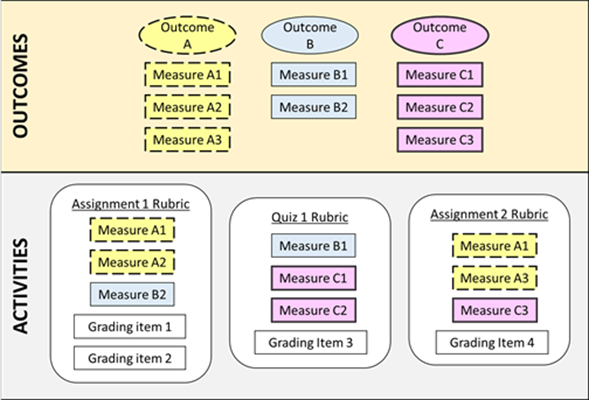Images and Videos of
Context
It’s critical that students master the course-level learning outcomes. One difficulty is demonstrating that students have met these outcomes especially if you need to demonstrate this for accreditation purposes. Canvas Outcomes provides a method of achieving this.
Similar to Rubrics, Canvas Outcomes provides me information about how my students perform on each assignment. What I like about Outcomes is the ability to aggregate that information for analyses at a higher level, like seeing how my students perform according to the course objectives, especially when a single objective is measured several times using different types of assignments. Outcomes allows students to show what they know in multiple different ways.
In addition, if more courses utilize Outcomes, we can potentially look into how the program-level objectives were met across the curriculum. This information is very crucial for identifying curriculum gaps as well as providing evidence-based support for curriculum development.
Step-by-Step Implementation
Canvas Outcomes works with program assessment or individual student assessment. In this strategy, I’m focusing on individual students. The Knowledge Base document provided for Canvas Outcomes demonstrates how to use this tool but focuses more on program assessment.
The Knowledge Base document will provide you detailed instructions for setting up outcomes. Creating tables can assist you in organizing your set-up. You will be asked to create outcomes and groups within Canvas Outcomes. My approach is to list my course level outcomes under Outcomes and then my measures under Groups for each outcome.
- Make decisions about scoring. That is, when has the student demonstrated mastery of the learning outcome? Canvas Outcomes provides several options for how mastery is calculated. You can choose one of the four calculation methods, selecting the one that works best for you.
- Create rubrics. Once you have entered all of your Outcomes and Groups, you are now ready to create rubrics for each of your assessments. By waiting to create rubrics until this point, you will be inserting or embedding these outcomes and groups into the rubric. You can adjust the overall rubric, adding additional items that are not part of the Canvas Outcomes.
- Run a report. Finally, once student work has been graded using the rubrics, you can run a report. Running a report allows you to assess student mastery. To run a report, the Learning Mastery Gradebook must first be “turned on” by going to Settings, Feature Options. Once Learning Mastery Gradebook has been enabled, click on Grades, Gradebook, and then select Learning Mastery Gradebook. A report by student will appear, along with a legend key. Scrolling over each of the measures along the top will reveal a pie chart. You can also scroll over the legend kay to identify students who achieved a particular mastery level. Finally, you can click on Export report for further analysis.
Before you begin working with Canvas Outcomes, you need to identify student learning outcomes for the course. Each student learning outcome needs to be measured. You need to identify which of your assessments measure each of your learning outcomes. It’s common to have multiple assessments for anyone learning outcome. I have found that creating a table listing each learning outcome aligned with its assessment can be of assistance.
Similarly, in many cases, a single assessment tool may measure more than one course level learning outcome. For example, a major project may assess students’ ability to apply concepts from the course and their written communication skills. It’s helpful to create a table for these relationships as well.
It’s tempting to create rubrics for each assessment as you create the assessment. However, if you are planning on using Canvas Outcomes, it’s best to delay creating rubrics until you have the Canvas Outcomes created.
Effectiveness
- Your pedagogical design is very important. Ensure that your outcomes and assessments align before you start working in Canvas Outcomes. It’s difficult to make changes once you enter information into Canvas Outcomes.
- There’s no need to go all in. Start small, focusing on one or two outcomes first. Once you get comfortable using Canvas Outcomes, it’s easier to add more later.
- Keep in mind that mapping the outcomes to the rubrics is not always perfect. You may have to revise your outcomes and rubrics a few times to get it to work the way you want it.
- Capturing outcomes is only the beginning. Don’t forget to close the loop by using results to improve your course.
Keywords
Associated tools or materials
About this course
- Discipline: Business